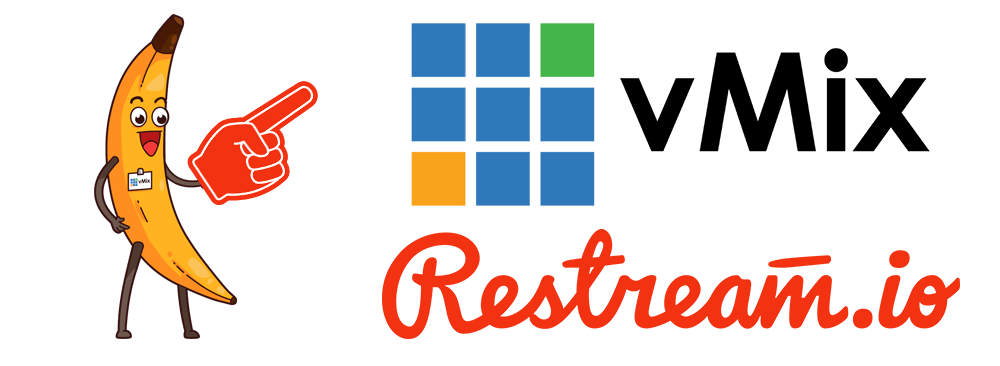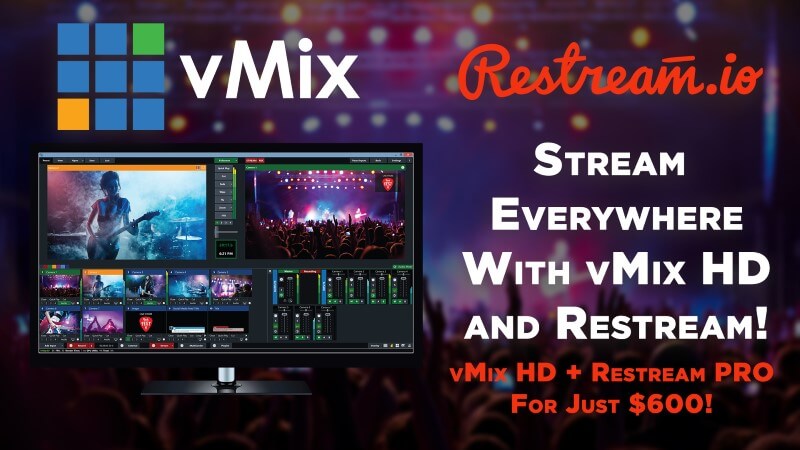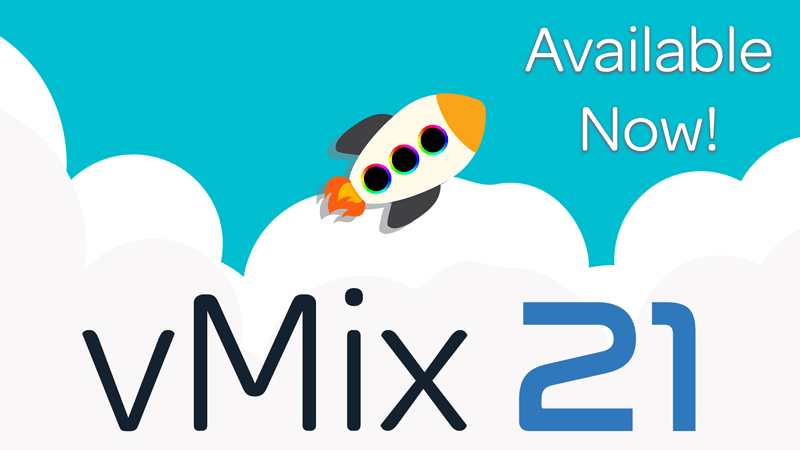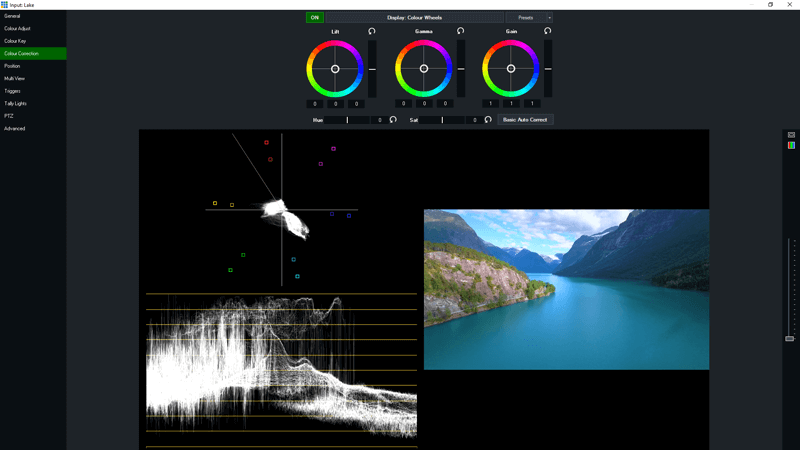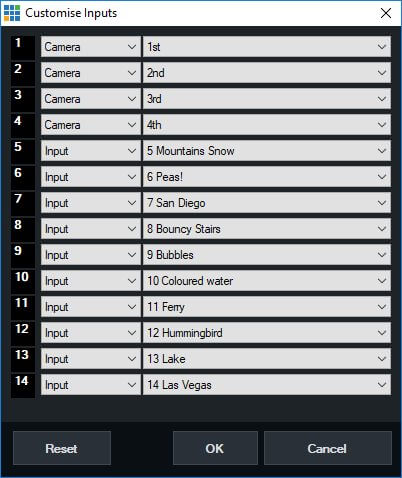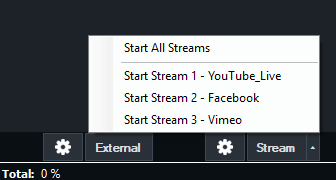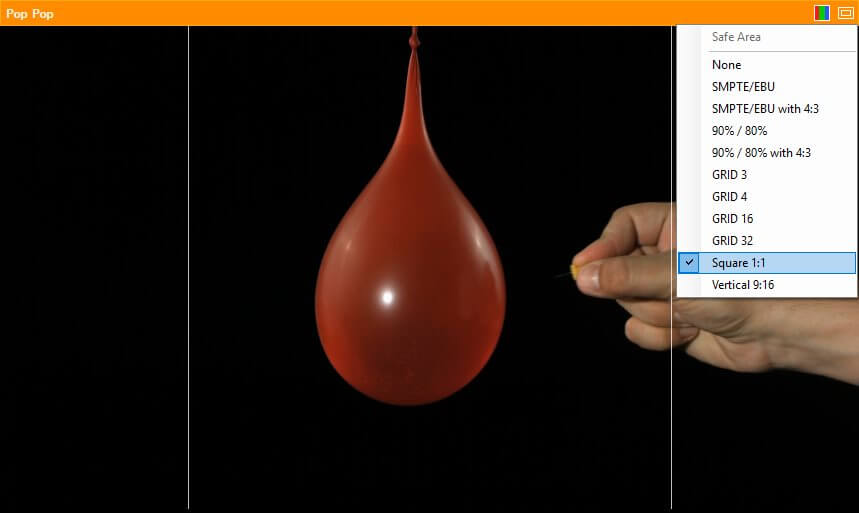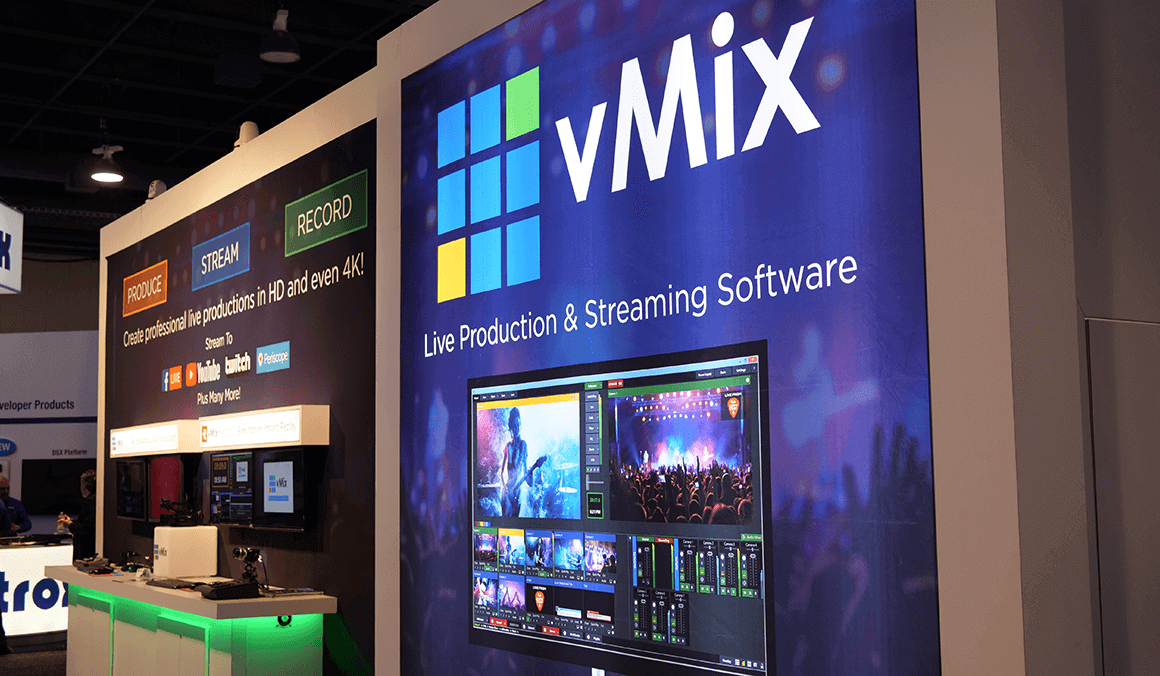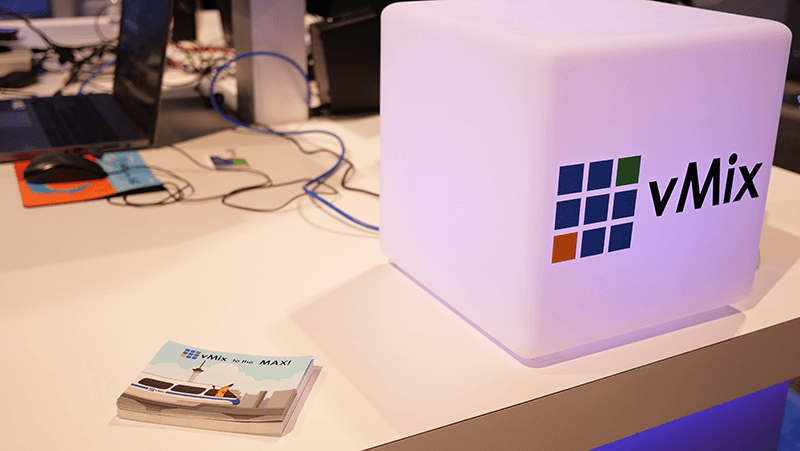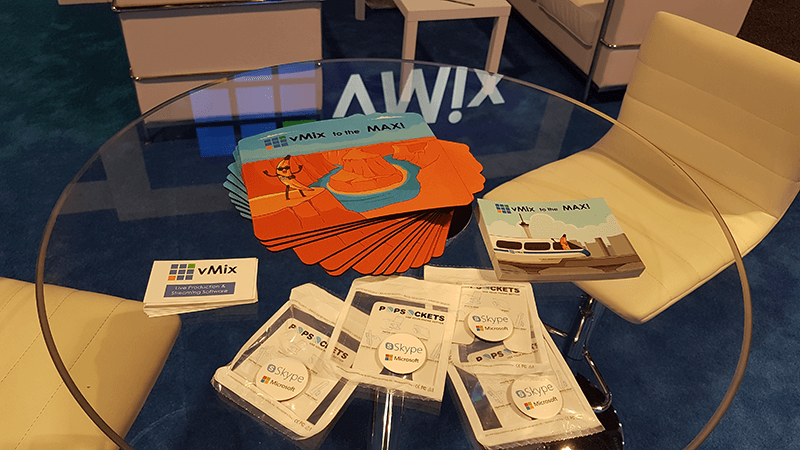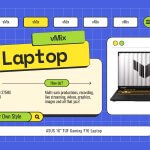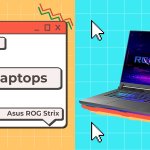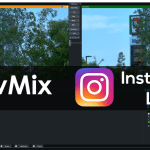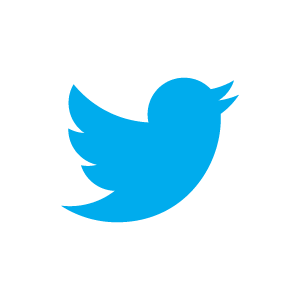vMix Takes On The USA- 2018 edition.
It feels like vMix has been on the move for the last 2 months or so! A trip to Europe to September, followed very quickly by a trip to the USA in October. We’ve met a lot of people using vMix in interesting ways and have covered enough distance to circumnavigate the globe (probably). And sometimes when you return, you find that a coworker has sent you a giant box full of banana lollies!
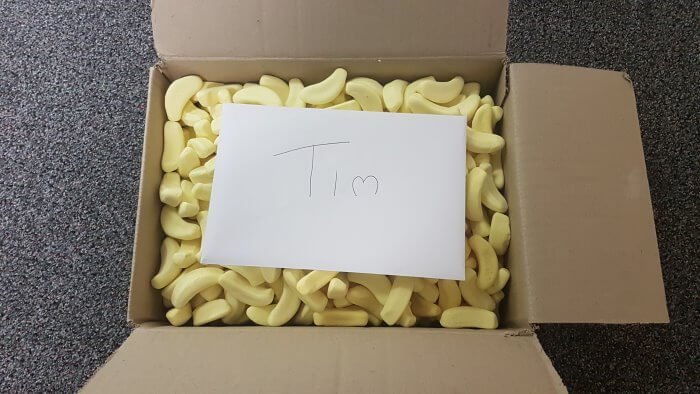
VidSummit
What’s VidSummit? Well that’s a good question. It’s a yearly convention that covers all things Video Marketing. High profile online video creators and marketers tell you all about what it takes to succeed on platforms like YouTube. I was there to lend a hand with the video production and lend some equipment. It was definitely eye-opening to see the amount of thought, skill, and planning that goes into making a successful YouTube channel. If I learned anything it’s that…IT’S ALL ABOUT THAT THUMBNAIL!

NAB NY 2018
This event is a little more intimate than most of the big trade shows that vMix attends (is intimate the right word?). As it’s much smaller, it gives everyone a good chance to speak to the core people from each company. Well, that’s provided that they have their own booth! We had the X-Keys Lego Studio on display again this year and attached to that was Dan Slider from X-Keys. It’s a great way to show off the great vMixXxkeys integration that we have. On our side of things, we had a laptop, YUAN SDI USB capture and a Sony PX-X70 camera. Oh and we were running it all on vMix 22! Super Alpha of course. It ran for 2 days straight without any problems…including people like PTZ Optics and many Streaming Idiots poking and prodding it. Speaking of which, we had the vMix Fun Time Live Show to do, so I called in from my hotel in NYC. Here’s a look at my amazing vMix Call setup…

Sometimes you just have to make do with what you have, and honestly an ironing board goes a long way! It’s never really pleasant trying to create a nice lighting arrangement in a dark and cramped hotel room. We chatted about things and then got into the vMix 22 news-
Gallivanting through the countryside.
The end goal for the trip was to end up back in California for TwitchCon, so I needed to find something to do for a week. I thought…why not go and harass the Stream Geeks at PTZ Optics and check out their studio. After getting lost in some backwater New Jersey towns, I eventually made it and jumped on their podcast. Oh, I need to mention that they have their faces on the windows of their buildings! It actually made it super easy to find, nothing quite like having Paul and Tess stare at you as you drive down the main street. You can check out the video here-
Then it was off to the middle of nowhere Michigan! Well Williamston to be precise. Did I lose my luggage? Yes. Did that deter me from having a good time at the PI Engineering HQ? NO! PI Engineering make ALL of the X-Keys, so it was great to take a look around at their VAST campus and meet all of the folks that make it such a great product. I overtook their live streaming studio and then thought it would be a good idea to end up on the Streaming Idiot’s show. I also enjoyed lunch down at their local watering hole on multiple days. If anyone ever asks you to try deep-fried green beans…just say YES!
TwitchCon
To wrap up a long month of traveling, I finally made it back to California for TwitchCon. Twitch is currently the world’s largest streaming platform and TwitchCon is a celebration of all things Twitch! It’s a time for all of the different communities to come together, meet up and check out new games, software, hardware and everything in between. I was able to connect with a number of hardware and software vendors and talk about upcoming announcements. There were 2 in particular that will enhance vMix in the very near future…that is if they get released sometime soon!
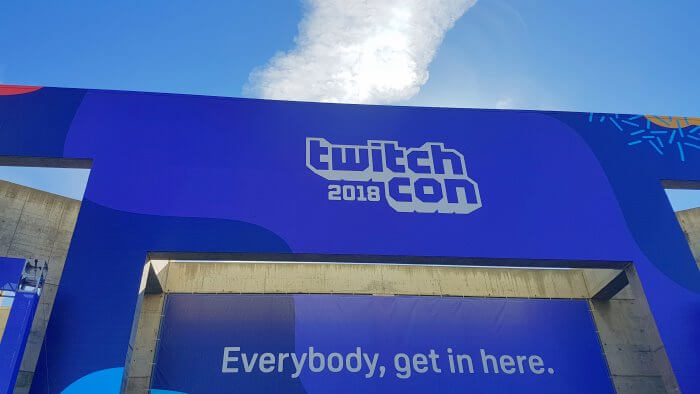
The End
I arrived home to find my desk stacked with all sorts of things, including some capture cards! Oh and a box full of banana candy.
I guess that means it’s time to get back to work testing and trying to break vMix 22!